Understanding the Game Interface
When you first join, you may not immediately understand what you're looking at.
Let's get you acquainted with the interface inside the game.
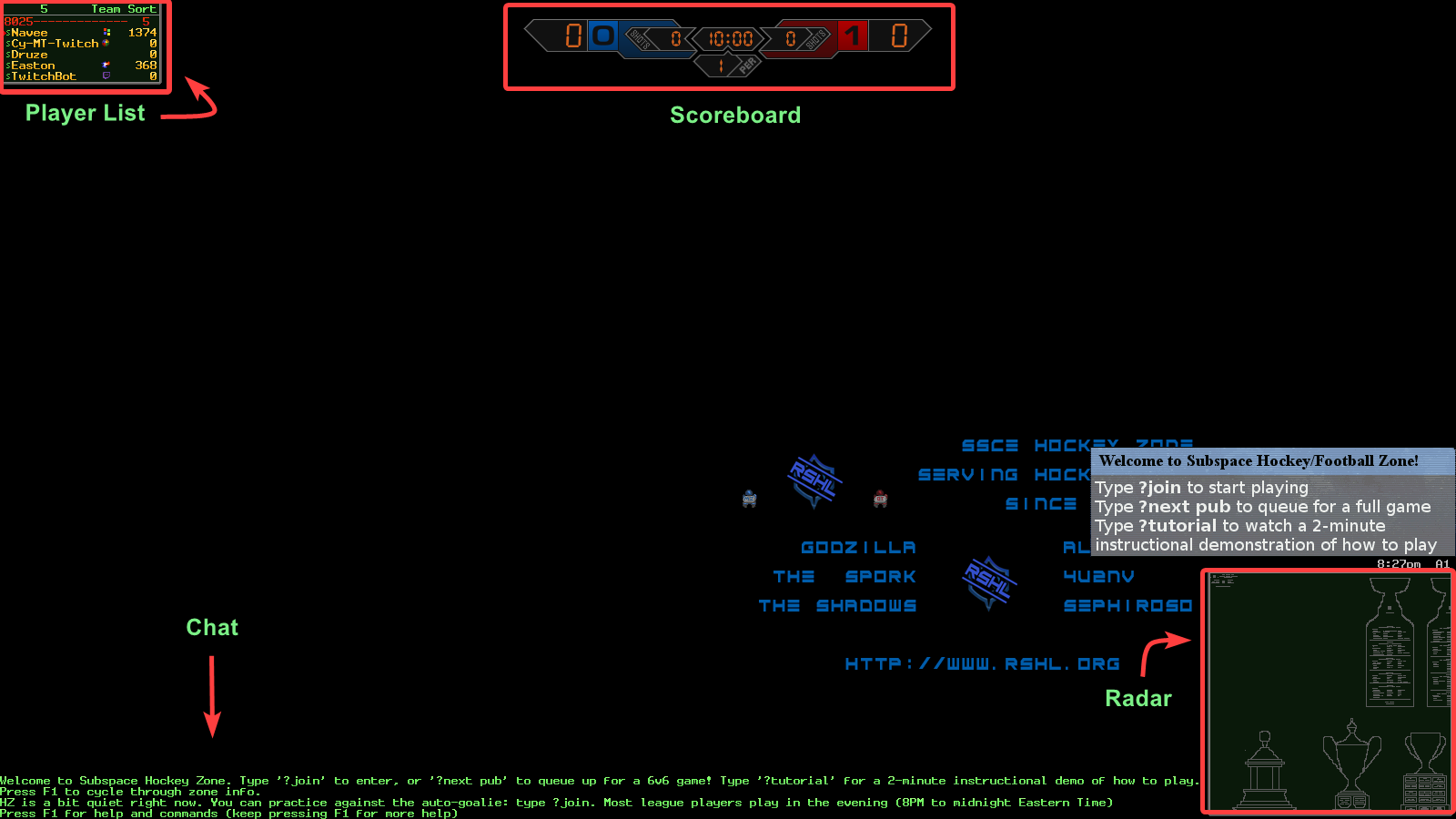
There are four important areas to focus on:
- The Player List — where you will see the current users that are in the arena you're in
- The Scoreboard — shows the current score for Team 0 and Team 1 (as well as how much time is left in the match)
- The Chat — shows messages from the zone and other players who are chatting
- The Radar — shows a minimap of where your ship is in the current arena
To chat, simply start typing on your keyboard and press enter. You can also use the chat to enter commands that will tell the in-game bot to do different things. Commands are given to the bot using the question mark prefix (example: ?add).
To learn more about which in-game commands you can use for the bot, head over to (placeholder).
Selection Menu
Subspace has a menu that you can use to change different options inside the game. You can bring up the menu by pressing the ESC key on your keyboard.
It will show the following pop-up box:
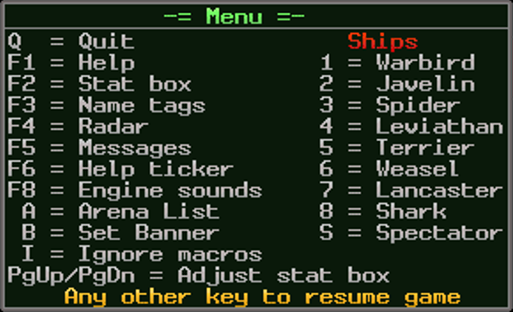
The Selection Menu allows you to choose a different ship type, activate/deactivate F1 through F8 options, set the graphical banner next to your ship, as well as turn off sounds and navigate to other arenas.
What is an Arena?
Often, newcomers to the zone (and the game in general) will ask what an arena is.
An arena is a different map within the zone with its own individual settings and tileset. Teams in RSHL (the primary league) have their own custom arenas for league matches. You can visit different arenas either by selecting one using the menu (ESC+A), or by entering the command ?go arenaname in the chat (replace arenaname with the name of the arena).
To see a full list of arenas, head over to (placeholder).
Choosing Your Ship
Okay, enough conceptual stuff.
To enter the game, you will need to pick a ship first.
There are 8 ships available in Subspace. Below is a quick summary of each.
Ship Summary Table
| # | Icon | Ship | Classification | Speed | Accel | Size | Hitting | Puck Ctrl | Shot Pwr | Shot Block |
|---|---|---|---|---|---|---|---|---|---|---|
| 1 | Warbird | Flashy Forward | 10 | 6 | 1 | 1 | 10 | 5 | 1 | |
| 2 | Javelin | Power Forward | 2 | 1.5 | 3 | 5 | 10 | 9 | 3 | |
| 3 | Spider | Finesse Defender | 4 | 4.5 | 2 | 3 | 10 | 5 | 2 | |
| 4 | Leviathan | Hulking Defenseman | 2 | 1 | 3 | 10 | 10 | 7 | 1 | |
| 5 | Terrier | Skilled Player | 5 | 2 | 2 | 3 | 10 | 6 | 2 | |
| 6 | Weasel | Shooter | 6 | 2 | 2 | 1 | 10 | 10 | 2 | |
| 7 | Lancaster | Good Outlet Goalie | 1 | 10 | 10 | 6 | 4 | 1 | 10 | |
| 8 | Shark | Better Hold Time Goalie | 1 | 10 | 10 | 5 | 2.5 | 6 | 10 |
Stat Key:
Speed= Max ship speed
Accel= Acceleration
Size= How easy they are to kill / Energy
Hitting= Gun power
Puck Ctrl= How long puck stays attached
Shot Pwr= Puck speed when fired
Shot Block= Prox range / interception zone
We will delve deeper into these ships and their usage in the Ship Overview section of the wiki.
For now, just pick one that you think you might like. You can always change it later.
Use the Selection Menu to pick your ship. Press ESC and then the # of the ship on the menu. (Ex: Terrier is 5)
The F1 Tutorial Guide
If you press F1 in-game, you will get the following tutorial guide:
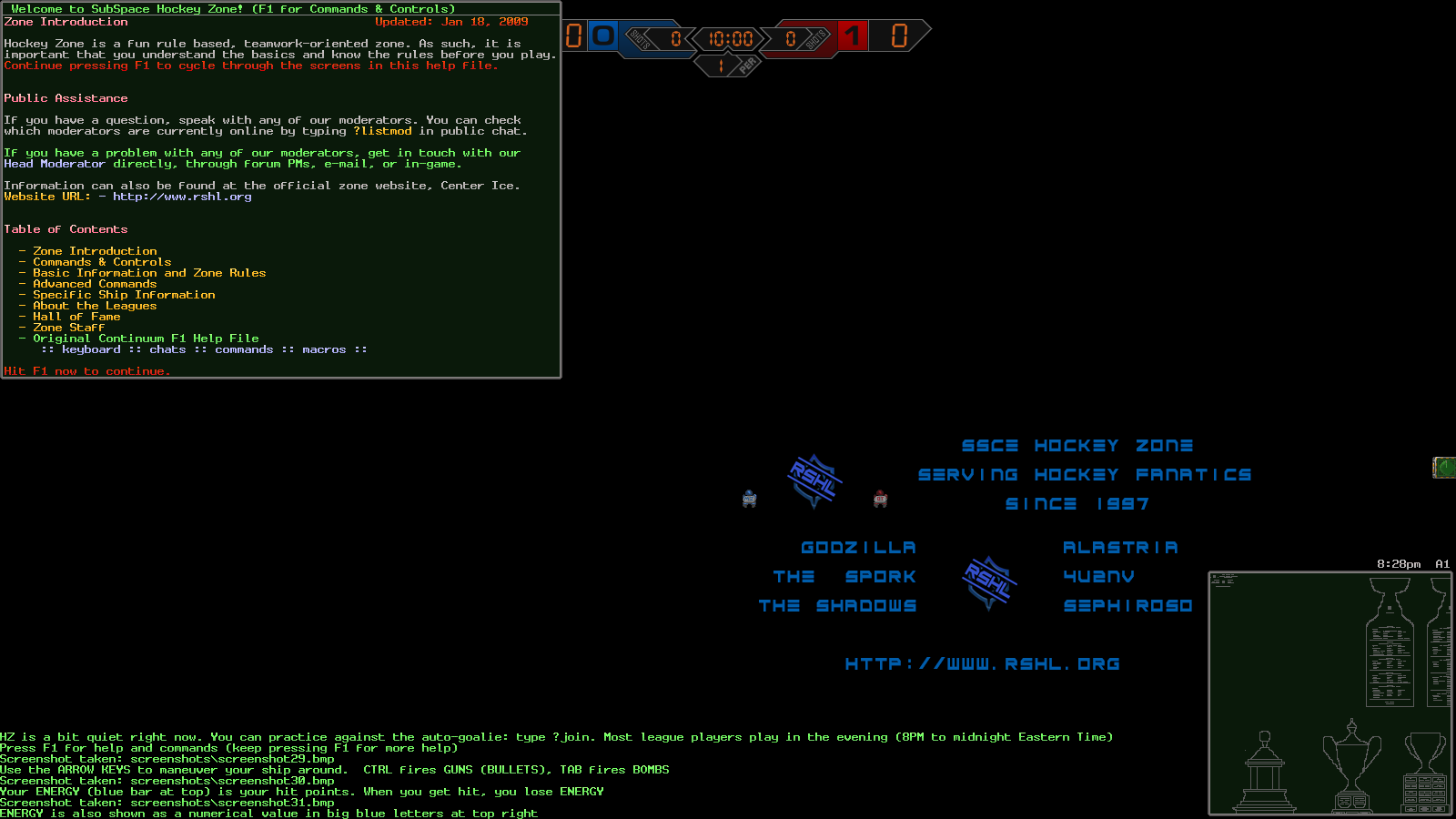
This tutorial is a little outdated now since it was last updated on Jan 18, 2009.
However, it is still a good resource for absolute beginners to understand the rules of the game, as well as the different commands that you can use in the chat. It's definitely worth a quick read.
Radar
The radar is a useful minimap that shows other ships around you. Enemies are shown as blue while friendlies are yellow. The puck carrier is shown as a red dot.
To see the entire map with the radar, press the ALT key on your keyboard. This will expand its view to cover the whole arena.
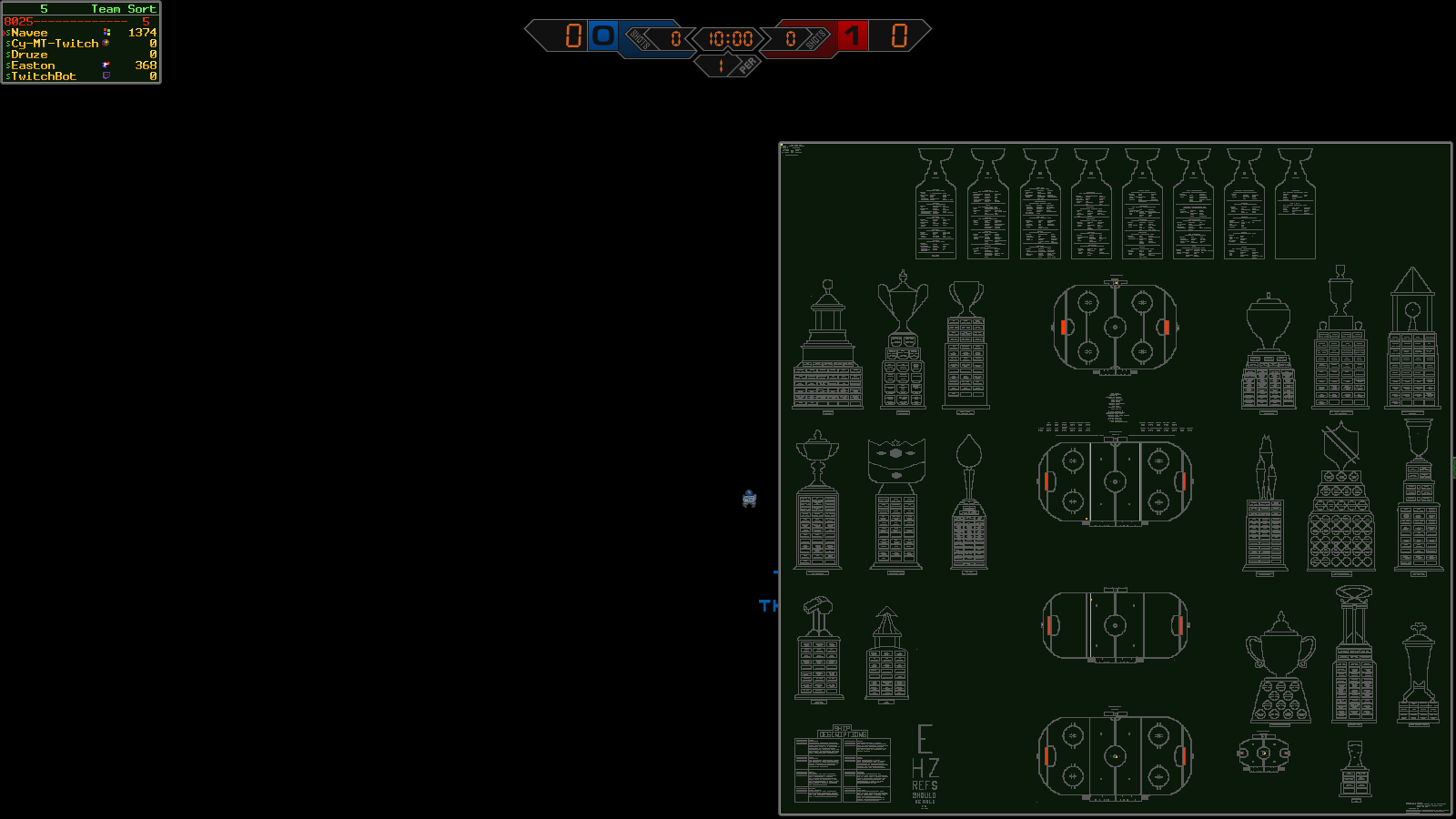
You can use the radar when you're skating to see where the puck is moving and the direction of the flow of the game. This is helpful if you are trying to anticipate enemy movement and to also spot teammates on the other side of the rink for outlet passing.
Controls
Subspace uses the default arrow keys on your keyboard for ship movement. The ↑ key is used to thrust/propel your ship in the direction it is facing. As you may expect, the direction your ship faces can be changed either with the left or right arrow keys.
The ↓ key sends your ship backwards in the opposite direction you are facing. This is good for counter-thrusting (a.k.a braking).
(Tip: Try practicing using the propel key
↑and the↓brake key for moving forward and backward with your ship.)
Once your ship begins picking up speed, it needs time to slow down and turn a different direction due to inertia. For complete beginners to Subspace, this may be a little difficult to get used to at first.
| Key | Direction | Description | Movement Example |
|---|---|---|---|
| Left | Rotates your ship counter-clockwise (left turn) | 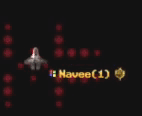 | |
| Right | Rotates your ship clockwise (right turn) | 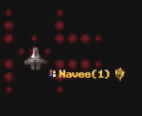 | |
| Thrust | Propels your ship forward in the direction it’s facing | 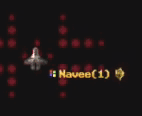 | |
| Brake | Slows your ship down / counter-thrust | 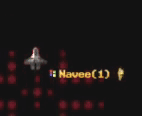 |
Mastering full control of your ship takes time. Directional movement is tough with a physics engine that adds inertia, momentum, and collision to the game. Most beginners learn how to effectively maneuver their ships within 3-6 months.
It really depends on how often you play. We recommend that you try to get familiar with a single ship first and learning the way it handles for at least a week before deciding whether or not to switch to another ship.
Register your RSHL.org account
The final step is to register for an account to RSHL.org.
Type ?signup yourpasswordhere in-game and send it to the chat to create an account with your current in-game username. After that, you can use that same username and the password you just created to login to rshl.org.
We'll talk more about how to join a roster in the League Overview section of the wiki. For now, simply register your account and focus on getting used to the game.